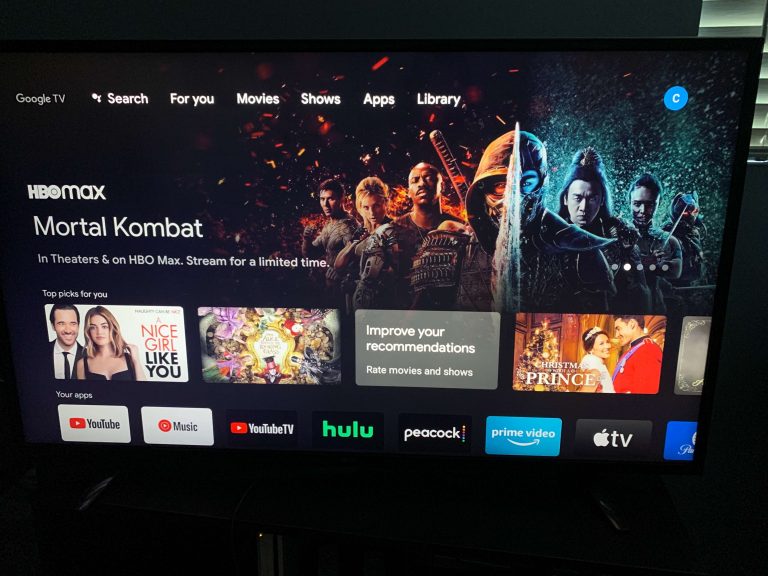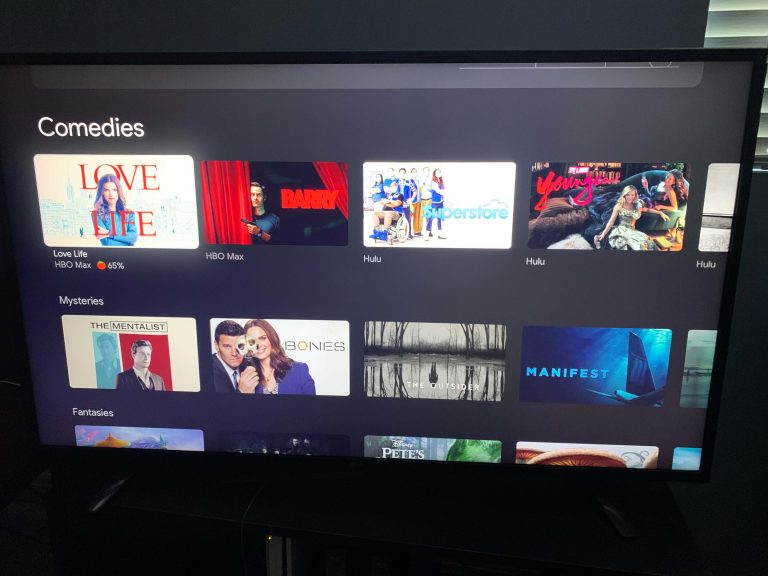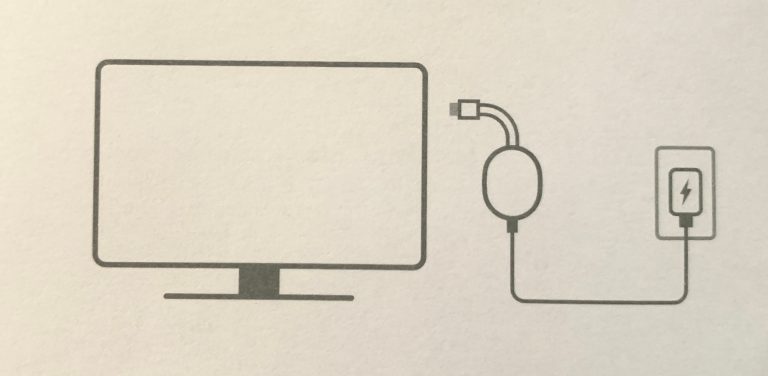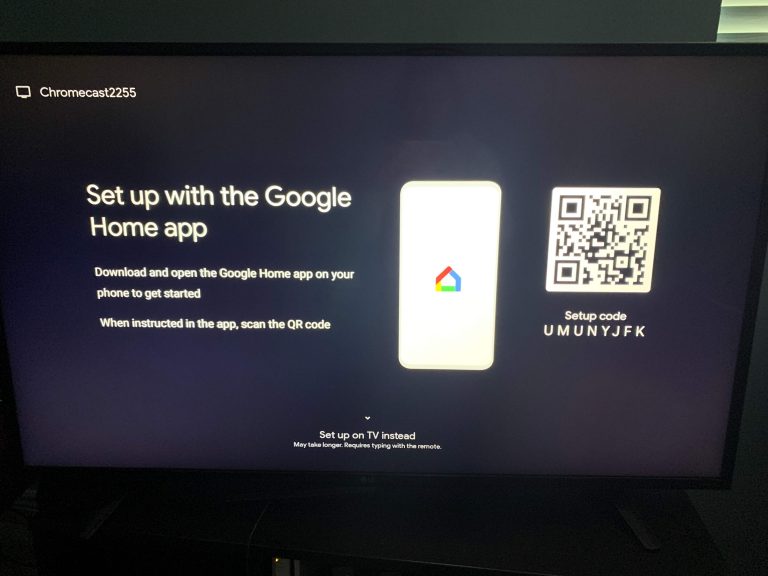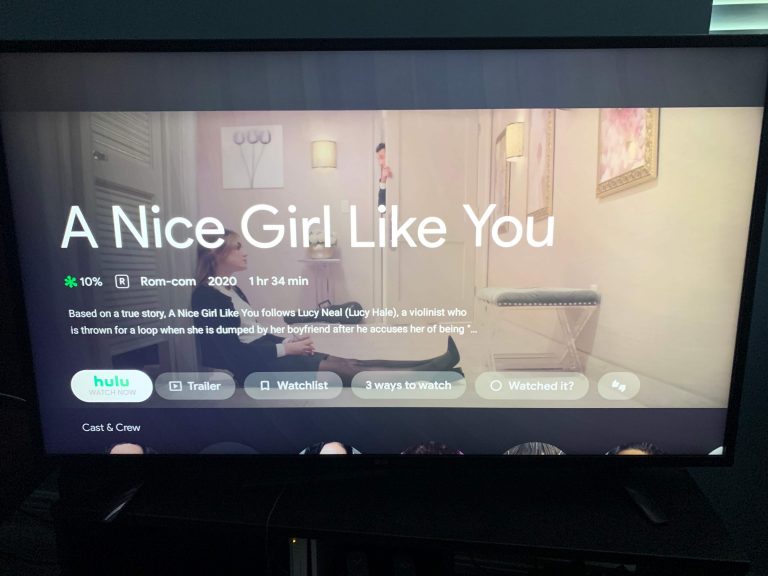Optus Mobile Review ALDI Mobile Review Amaysim Mobile Review Belong Mobile Review Circles.Life Review Vodafone Mobile Review Woolworths Mobile Review Felix Mobile Review Best iPhone Plans Best Family Mobile Plans Best Budget Smartphones Best Prepaid Plans Best SIM-Only Plans Best Plans For Kids And Teens Best Cheap Mobile Plans Telstra vs Optus Mobile Optus NBN Review Belong NBN Review Vodafone NBN Review Superloop NBN Review Aussie BB NBN Review iiNet NBN Review MyRepublic NBN Review TPG NBN Review Best NBN Satellite Plans Best NBN Alternatives Best NBN Providers Best Home Wireless Plans What is a Good NBN Speed? Test NBN Speed How to speed up your internet Optus vs Telstra Broadband ExpressVPN Review CyberGhost VPN Review NordVPN Review PureVPN Review Norton Secure VPN Review IPVanish VPN Review Windscribe VPN Review Hotspot Shield VPN Review Best cheap VPN services Best VPN for streaming Best VPNs for gaming What is a VPN? VPNs for ad-blocking For context, Chromecast’s biggest competitor, Apple TV, comes in at more than double the price (around $209). And if you want 4K, you’ll have to fork out between $249 and $279. Here’s how the Chromecast with Google TV stacks up against the competition. The new Chromecast debuts a new Android-powered operating system - Google TV. If you’ve used an Android smart TV before, it’s not drastically different, but Google TV is distinctly… well… Google-ier. The UI is attractive and easy to use, with all the apps you’d expect to find: Netflix, Stan, Prime Video, Disney Plus, not to mention YouTube, news apps, music streaming apps and even games. The only thing missing (annoyingly yet unsurprisingly) is an Apple TV+ app. One of my biggest gripes with the O.G. Chromecast was its lack of a remote. Yes, you can use your smartphone, tablet or computer to control it, but while that’s all well and good for Android devices, it didn’t exactly gel as well with iOS. While you can still use compatible devices to stream content to Chromecast with Google TV, the addition of a remote is a game-changer. There are quick-access buttons for Netflix and YouTube, plus a Google Assistant button which allows you to control the device with your voice. It also works as something of a universal remote (even with my very outdated plasma) - perfect for those who use their TV solely for binge-watching Netflix, Stan and Disney Plus. Recommendations When I first set up the Chromecast with Google TV, I was hit with a bunch of recommendations from streaming services I’m not subscribed to. However, once Google TV learnt what I am subscribed to, it rarely fed me recommendations for movies and shows from other services, and it got pretty damn good at suggesting titles that actually interested me. Another thing I really enjoyed was the inclusion of Rotten Tomatoes scores underneath each suggestion (yes, I am one of those nerds who likes to look up the RT score before I commit two hours of my life to a potentially terrible movie). Google Home As you can probably expect from a Google device, the new Chromecast is designed to fit in seamlessly with their many smart home devices, including Google Home and Google Nest speakers, displays and home security equipment. That means you can essentially control your TV through all your other Google devices. 4K with Dolby Vision and Dolby Atmos If your TV is 4K-capable, and you’re subscribed to 4K-quality streaming services, you’ll be able to watch your favourites in all their ultra HD glory. Plus, with Dolby Vision and Dolby Atmos in the mix, you’re pretty much guaranteed cinema-quality viewing and sound. In most stores you’ll find the basic ‘Snow’ (white) colour, however, if you order through Google’s online store, you’ll have access to the pastel-perfect ‘Sky’ (blue) and ‘Sunset’ (pink) shades. To be fair, the device itself will be tucked away behind your TV all the time, so essentially you’re just picking the colour of your remote.
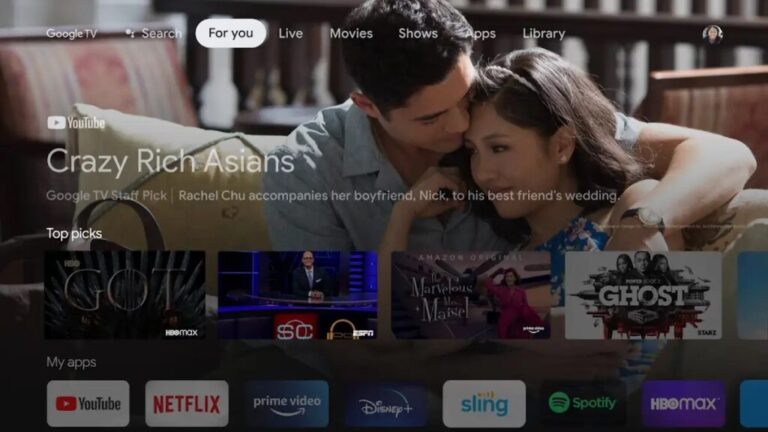
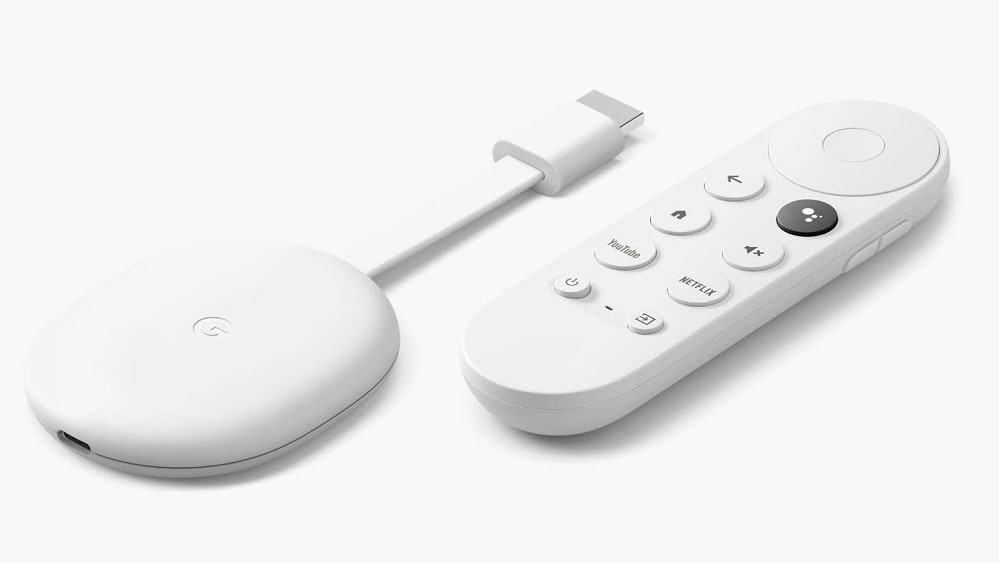
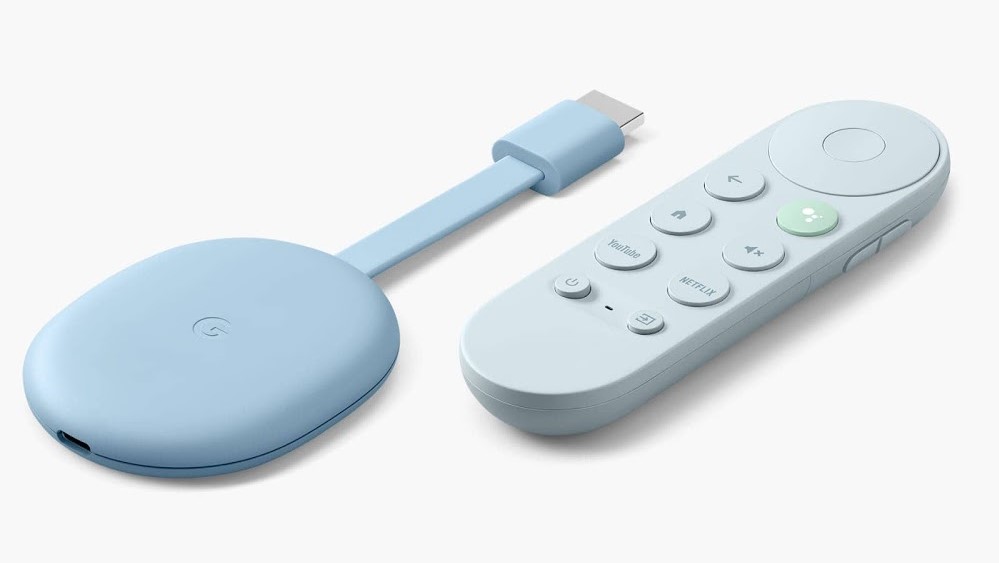
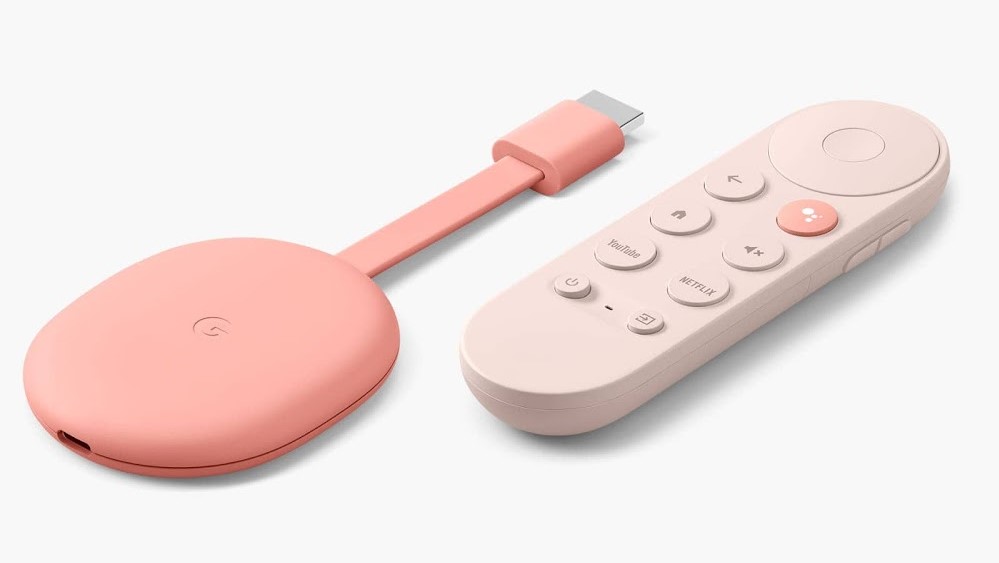
title: “Chromecast With Google Tv Review” ShowToc: true date: “2023-02-25” author: “Bobby Manning”
Let’s get into the details of the Chromecast with Google TV to see if this is your next satellite or cable TV replacement. The Chromecast has become a solid competitor against the Rokus and Firesticks, especially since the Chromecast now comes with a remote. Friendly advice: don’t get a streaming device that makes you control it with your smartphone. It’s inconvenient when someone is calling you in the middle of your show, and you need to use that same phone to pause the said show. But hey, we’re glad Google finally added a remote. Before, you had to control the streaming device with your smartphone or tablet, which really wasn’t practical. When you push the voice-remote control’s black button (the Google Assistant), you can say “Westworld” or “show me funny movies” or ask, “what’s the weather like today?”. And we were pretty happy that the box included the AA batteries for the remote because who wants to search through the junk drawer wishing and hoping you find two good batteries right before you were ready for a binge-watching marathon? It’s the little things that make us happy. You’ll also find all kinds of apps for sports, news, kids, music, games, fitness, cooking, you name it. If you don’t already know, the Android Store has a ton of apps. So the fact that you can download any app you can find in the Android Store, the possibilities are endless. Google TV’s streaming apps include the following: This menu does a great job of incorporating content from all of your streaming platforms and gives you solid personalized TV series and movie recommendations. You’ll find that Google TV’s interface is very similar to that of Netflix. You have your Movies and Shows tabs at the top, and you’ll also find horizontal categories. And the more often you rate movies and series, the more accurate your recommendations will be. And there’s another advantage of all of your streaming platforms being connected in one place: you can ask the voice remote to “show me action movies,” and Google TV will bring up action movies from all platforms. And lastly, kids can have their own space with kid-friendly filters and will be able to view apps such as YouTube Kids, Cartoon Network, PBS Kids, and more. You can also control how long they watch, and you can also set a bedtime so it turns off right at 9 PM. Now that’s a feature most parents can get behind. Spoiler alert: Almost everything about the new device is positive, but there are a couple of swings and misses. These are the following steps for a successful setup: You’ll need to download the Google Home app before plugging in your device, and you might need an extension cord if your outlet is more than 3.5-4 feet away from your TV’s HDMI port. Connect your cable, adapter, and Chromecast together. Then plug the adapter into your outlet and the Chromecast into the HDMI port of your TV. Sign in to your Google account on the app, and then connect your device to your home internet. Then you’ll have to wait about eight minutes while it is “Signing in to Chromecast with your Google Account” and “Installing system update.” After it’s done with this step, you’ll be asked to sign in to your Google account again, but on the screen using the remote (so hopefully you have your Gmail password memorized). You then get to select the streaming services you’d like downloaded to your home screen. Then the installation of your apps will take about 5 minutes. We like that you can choose to download most of your favorite services within 10 seconds rather than needing to find them individually in the app store and download them one by one. You’ll see all of the suggestions Google TV has given you, but you’ll want to sign in with all of your accounts now so you don’t have to worry about it later. The Chromecast might not have the internal storage space and full 4K quality that an Apple TV might have, but you will get access to all of the streaming apps you need for your living room entertainment. Chromecast has a feature you can’t find with any other streaming device, and that makes it much more competitive against the Rokus and Firesticks: you get a personalized experience. You will get TV series and movie recommendations based on your interests and likes. But if the Chromecast by Google TV doesn’t seem like the next streaming device for your home, check out our best streaming devices list for other options. The Chromecast is the streaming device that houses Google TV, and currently, you can only stream Google TV with this device or the Android app. Or do you like a different provider better? Drop us a comment below!